Form Numbering for Multiple Locations with ShareVis and SharePoint
April 28, 2009 4 Comments
I’m currently developing a Management of Change form using ShareVis. This is a large process, launching sub-forms and approval routings and links to drawings, so it’s also a great learning experience. As I tackle how best to proceed with all the requirements I’m going to share what I’ve done. I hope for two things; first, to give others the opportunity to see real examples of the working with ShareVis. Second, to get more eyes on what I’m doing for feedback. I don’t work with a team of developers so I’m alone when it comes to brainstorming and development. If you see something I’ve done and know of a better way, please let me know.
My first requirement with my management of change was how to handle form numbering. ShareVis comes with a name template that will automatically generate a unique name for the form. However, I needed to be able to sequence within the location – i.e. A change in San Diego and a change in Los Angeles will need to have two forms created, but the form will need to be named to include the location and the change number for that location not a count of all changes.
First I create a list to track the number count for each location.
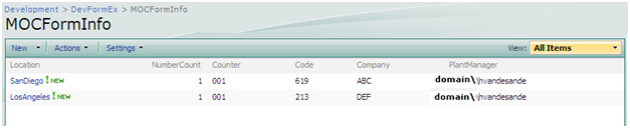
This includes a calculated column to display the number in a way I want (with leading zeros), the code for the location, the partnering company (this will affect routing later on), and the plant manager. For this example we’re really only interested in the Location, NumberCount and Counter.
Next is the form:
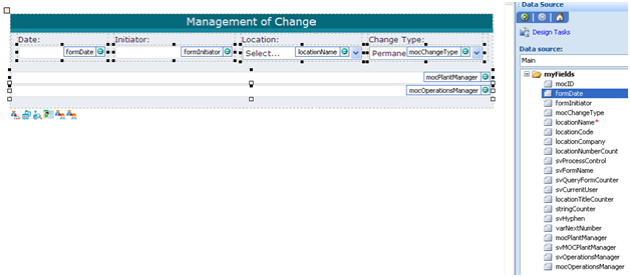
I want to stop here and point out myFields in the Data source. If you rename “myFields” to something else, the ShareVis.Query will not work. I’ve reported this to ShareVis and they’ve been really good about fixing “features” I find, so it might not be long before this is handled as well. In the meantime, save yourself some frustration and don’t rename myFields and don’t group fields when you don’t need to. Field grouping was another gotcha I ran into.
Here is the detail of my ShareVis.Query:

Query: list=MOCFormInfo;filter=[Location]==@[//my:locationName];select=[NumberCount],[Location],[Code],[Company],[Counter]
Set Fields: locationNumberCount=NumberCount,locationCode=Code,locationCompany=Company,locationTitleCounter=Counter
Here is the detail of the ShareVis.FormName properties:
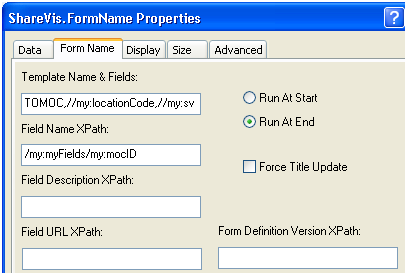
Template Name & Fields: TOMOC,//my:locationCode,//my:svHyphen,//my:stringCounter
stringCounter is used to strip out the leading characters from the calculated column. ShareVis already has the fix for this – but I haven’t applied it yet. Plus I thought it might be helpful to someone else to see how I handled this.
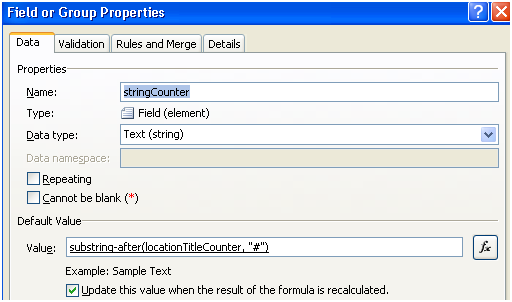
Calculate the next number for this location and promote this property so the workflow can process it.

TOMOC is the name template:

You’ll need to create the real Name Template and just ignore the one created when the form is published.
The last thing is handling the update of the NumberCount within the form process. I’m enjoying the simplicity of this flow while I can; it’s going to quickly get really messy.
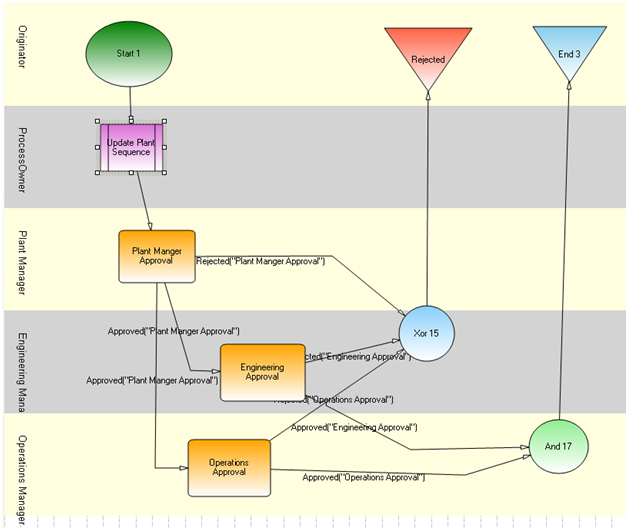
Plugin “Set SharePoint Column”:
ValuePairs:


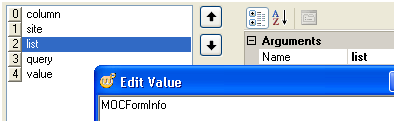


So this is how I’m handling the numbering within the location for multiple locations. My real form has to deal with 10 locations. Please give me your feedback. And if you’re using ShareVis, please join our Google Discussion Group.

I would like to know details for Sharevis configuration ShareVis.Query using LDAP & search name , email property. anyone has done this one please let me know
Sharevis.Lookup plugin having LDAP query displaying name, email , phone .
I have a scenario in form , either i can approve / forward the form .. Approve do i need to use sharevis.assignment plugin & forward (i have a textbox & search user from LDAP ) can i forward to this users
pls let me knw
I was able to get through this sharevis workflow successfully by investigating tool & support team. sounds good tools now after developing projects on this tools. anyone require help on shrevis formEx let me know so i can guide
I know this is a very old post, but I am just getting started using ShareVis and I’m having trouble trying to figure out the ShaveVis.Lookup and ShareVis.Query controls. Basically all I am trying to do is get data from a SharePoint list and use it the populate a drop down menu. I can do this okay using just InfoPath and connecting to an external data source. But I would like to be able to accomplish the same thing using ShareVis. Here’s the Scenario. I have a SharePoint list with 2 columns: Region and Title. (a title might be a country, or a cluster of countries). If I filter the list on Region = Americas, then the Title column would contain values like US, Canada, Mexico, etc. I have added three checkbox fields to my InfoPath form to select the region (and I’ve added these manually (Americas, Europe, and Asia). If someone checks Americas, then I want the values US, Canada and Mexico to be available as options. Ideally I’d like to present them as checkboxes, but I could use a repeating table with a drop down menu if that is the only way it will work.
I’m having trouble finding useful information about the ShareVis controls. I’ve got the documentation from the Winshuttle Wise site, and have done queries on that site as well, but I don’t see any good examples there. Yours is the closest to what I am trying to do … at least you have provided an example of the ShareVis.Query control.
If you know of any good resource sites for this type of info, I’d be very grateful to receive it.
Thanks in advance for any assistance.